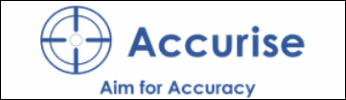I'll use this topic to post a few How To's on some of the new forum features.
Feel free to ask any questions.
8-)
NOTE: These How To's are for using the "Full Editor & Preview", NOT the "Quick Reply" found below the last post on each page.
.
HOW TO's
Moderator: Mod
-
GrahamW
- Posts: 192
- Joined: Sun Jul 25, 2010 9:43 pm
- Location: Bathurst, NSW
- Has thanked: 248 times
- Been thanked: 67 times
- Contact:
HOW TO - Post Videos
Yes, you can post Videos from several video hosting sites such as YouTube, Twitch, Vevo, Vimeo, Yahoo, etc. etc.
No, you cannot directly upload video files as attachments.
To post a video simply click the Video Icon on the right end of the editor bar, select the video hosting site from the drop down menu (i.e. youtube), paste in the URL to the video and click "Insert into message".
8-)
No, you cannot directly upload video files as attachments.
To post a video simply click the Video Icon on the right end of the editor bar, select the video hosting site from the drop down menu (i.e. youtube), paste in the URL to the video and click "Insert into message".
8-)
You do not have the required permissions to view the files attached to this post.
-
GrahamW
- Posts: 192
- Joined: Sun Jul 25, 2010 9:43 pm
- Location: Bathurst, NSW
- Has thanked: 248 times
- Been thanked: 67 times
- Contact:
HOW TO - Post Pictures & Attachments
To post Pictures (and most other file types) in the new forums you simply...
1) Select the Attachments Tab below the editor window.
2) Click Add Files and select the file you wish to upload.
3) Click on Place inline.
Another simple method is to Drag & Drop the image/file into the editor window then Click on "Place inline"
NOTE: Images must be under 3 MiB in size.
8-)
1) Select the Attachments Tab below the editor window.
2) Click Add Files and select the file you wish to upload.
3) Click on Place inline.
Another simple method is to Drag & Drop the image/file into the editor window then Click on "Place inline"
NOTE: Images must be under 3 MiB in size.
8-)
You do not have the required permissions to view the files attached to this post.
-
GrahamW
- Posts: 192
- Joined: Sun Jul 25, 2010 9:43 pm
- Location: Bathurst, NSW
- Has thanked: 248 times
- Been thanked: 67 times
- Contact:
Re: HOW TO - Post a Calendar Event
Firstly, the idea of Calendar Events is primarily so members can post their Club, DRA or State Queens events for all to see.
I'm sure you've all noticed the "Upcoming Events" notices below the Navbar, no?? ok click the "Show Upcoming Events" link.....
Now you should see them....
If you don't want to see them, click "Hide Events for today".
(on mobile devices you should click "Hide Events for today" as this feature currently doesn't play nice with small screens)
Now, for How to Post a Calendar Event.....
(Note: Calendar Events can only be posted in specific forums/topics. At this point that is ONLY the Events forum.
In a Calendar Event enabled forum, click New Topic
Then.....
1) In the Subject field enter a descriptive title (i.e. Bathurst Rifle Club OPM 2017)
2) In the Name field enter a name for the event, Keep it brief as it needs to fit into the Upcoming Events notices. (i.e. BRC OPM)
3) Select the appropriate "Type" of event. (i.e. OPM)
4) Enter the "from" Date of the event. ( if this is a 1 day event simply leave the "to" field empty)
Next enter a full description of the event in the text area....
Press Submit!
Now when anyone visits that event post they have the option of registering a Yes, No or Maybe as a Participant, which in turn is displayed when mousing over the "Upcoming Event" notice under the navbar.
Also, there's a Calendar link in the Navbar to the full calendar where you can browse events month by month.
8-)
I'm sure you've all noticed the "Upcoming Events" notices below the Navbar, no?? ok click the "Show Upcoming Events" link.....
Now you should see them....
If you don't want to see them, click "Hide Events for today".
(on mobile devices you should click "Hide Events for today" as this feature currently doesn't play nice with small screens)
Now, for How to Post a Calendar Event.....
(Note: Calendar Events can only be posted in specific forums/topics. At this point that is ONLY the Events forum.
In a Calendar Event enabled forum, click New Topic
Then.....
1) In the Subject field enter a descriptive title (i.e. Bathurst Rifle Club OPM 2017)
2) In the Name field enter a name for the event, Keep it brief as it needs to fit into the Upcoming Events notices. (i.e. BRC OPM)
3) Select the appropriate "Type" of event. (i.e. OPM)
4) Enter the "from" Date of the event. ( if this is a 1 day event simply leave the "to" field empty)
Next enter a full description of the event in the text area....
Press Submit!
Now when anyone visits that event post they have the option of registering a Yes, No or Maybe as a Participant, which in turn is displayed when mousing over the "Upcoming Event" notice under the navbar.
Also, there's a Calendar link in the Navbar to the full calendar where you can browse events month by month.
8-)
You do not have the required permissions to view the files attached to this post.
Re: HOW TO's
Perhaps this post and the video instructions post could be added to the announcements/"sticky" section 
PhilD
PhilD
-
GrahamW
- Posts: 192
- Joined: Sun Jul 25, 2010 9:43 pm
- Location: Bathurst, NSW
- Has thanked: 248 times
- Been thanked: 67 times
- Contact:
Re: HOW TO's
PhilD wrote:Perhaps this post and the video instructions post could be added to the announcements/"sticky" section :D
PhilD
It is a sticky Phil, it'll stay at the top of the General Forum. 8-)
Re: HOW TO's
GrahamW wrote:PhilD wrote:Perhaps this post and the video instructions post could be added to the announcements/"sticky" section
PhilD
It is a sticky Phil, it'll stay at the top of the General Forum.
Ah, so it is, a very subtle darker shade of blue
-
GrahamW
- Posts: 192
- Joined: Sun Jul 25, 2010 9:43 pm
- Location: Bathurst, NSW
- Has thanked: 248 times
- Been thanked: 67 times
- Contact:
Re: HOW TO's
PhilD wrote:GrahamW wrote:PhilD wrote:Perhaps this post and the video instructions post could be added to the announcements/"sticky" section
PhilD
It is a sticky Phil, it'll stay at the top of the General Forum.
Ah, so it is, a very subtle darker shade of blue
Yes, thanks for pointing that out Phil.
A little too subtle... fixed that!
Re: HOW TO - Post Videos
GrahamW wrote:Yes, you can post Videos from several video hosting sites such as YouTube, Twitch, Vevo, Vimeo, Yahoo, etc. etc.
No, you cannot directly upload video files as attachments.
To post a video simply click the Video Icon on the right end of the editor bar, select the video hosting site from the drop down menu (i.e. youtube), paste in the URL to the video and click "Insert into message".
video_posting.png
Finally, I understand...! Just takes a while for the NON tech folks to get a handle on things. Thanks!